finish();
System.exit(0);
:rlx:
Last edited by Moti Barski on Sat Feb 06, 2021 7:21 pm; edited 1 time in total
System.exit(0);
:rlx:
Last edited by Moti Barski on Sat Feb 06, 2021 7:21 pm; edited 1 time in total

 android studio close an app programmaticallySat Jan 26, 2019 6:31 pm
android studio close an app programmaticallySat Jan 26, 2019 6:31 pm create and use an android library walkthroughFri Jul 05, 2019 9:15 am
create and use an android library walkthroughFri Jul 05, 2019 9:15 am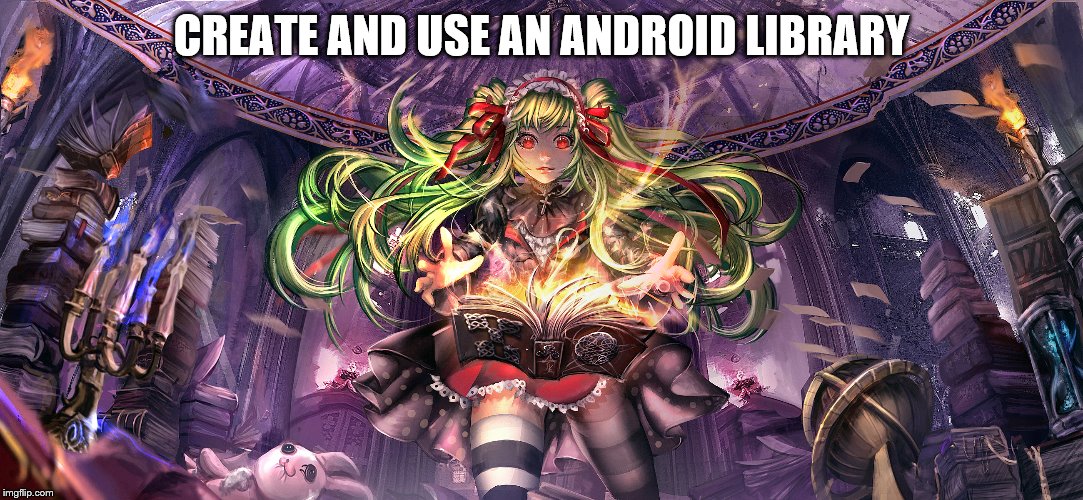
 android studio toggle black screen time outThu Mar 05, 2020 2:14 am
android studio toggle black screen time outThu Mar 05, 2020 2:14 am
Code:
<LinearLayout
android:orientation="vertical"
android:layout_width="fill_parent"
android:layout_height="fill_parent"
android:keepScreenOn="true"> Re: android mobile app development grimoireSat Feb 06, 2021 6:36 pm
Re: android mobile app development grimoireSat Feb 06, 2021 6:36 pmCode:
<?xml version="1.0" encoding="utf-8"?>
<androidx.constraintlayout.widget.ConstraintLayout xmlns:android="http://schemas.android.com/apk/res/android"
xmlns:app="http://schemas.android.com/apk/res-auto"
xmlns:tools="http://schemas.android.com/tools"
android:layout_width="match_parent"
android:layout_height="match_parent"
tools:context=".SelectDeviceActivity">
<androidx.recyclerview.widget.RecyclerView
android:id="@+id/deviceList"
android:layout_width="0dp"
android:layout_height="wrap_content"
android:layout_marginStart="8dp"
android:layout_marginTop="8dp"
android:layout_marginEnd="8dp"
app:layout_constraintEnd_toEndOf="parent"
app:layout_constraintStart_toStartOf="parent"
app:layout_constraintTop_toTopOf="parent" />
</androidx.constraintlayout.widget.ConstraintLayout>
Code:
import androidx.appcompat.app.AppCompatActivity;
import androidx.recyclerview.widget.LinearLayoutManager;
import androidx.recyclerview.widget.RecyclerView;
import android.bluetooth.BluetoothAdapter;
import android.bluetooth.BluetoothDevice;
import android.os.Bundle;
import java.util.ArrayList;
import java.util.List;
import java.util.Set;
public class SelectDeviceActivity extends AppCompatActivity {
@Override
protected void onCreate(Bundle savedInstanceState) {
super.onCreate(savedInstanceState);
setContentView(R.layout.activity_select_device);
// Instantiate RecyclerView
RecyclerView recyclerView = findViewById(R.id.deviceList);
List<Object> deviceList = new ArrayList<>();//list with displayed objects
// Setting Up RecyclerView
recyclerView.setLayoutManager(new LinearLayoutManager(this));
ListAdapter listAdapter = new ListAdapter(this,deviceList);
recyclerView.setAdapter(listAdapter);
}
}Code:
<?xml version="1.0" encoding="utf-8"?>
<androidx.constraintlayout.widget.ConstraintLayout xmlns:android="http://schemas.android.com/apk/res/android"
xmlns:app="http://schemas.android.com/apk/res-auto"
xmlns:tools="http://schemas.android.com/tools"
android:layout_width="match_parent"
android:layout_height="wrap_content">
<TextView
android:id="@+id/textItem"
android:layout_width="0dp"
android:layout_height="wrap_content"
android:layout_marginStart="8dp"
android:layout_marginTop="8dp"
android:layout_marginEnd="8dp"
android:textSize="18sp"
app:layout_constraintEnd_toEndOf="parent"
app:layout_constraintStart_toStartOf="parent"
app:layout_constraintTop_toTopOf="parent" />
<View
android:id="@+id/divider"
android:layout_width="409dp"
android:layout_height="1dp"
android:layout_marginStart="8dp"
android:layout_marginTop="8dp"
android:layout_marginEnd="8dp"
android:background="?android:attr/listDivider"
app:layout_constraintEnd_toEndOf="parent"
app:layout_constraintStart_toStartOf="parent"
app:layout_constraintTop_toBottomOf="@+id/textItem" />
</androidx.constraintlayout.widget.ConstraintLayout>Code:
public class DeviceInfoModel {
private String deviceName, deviceHardwareAddress;
public DeviceInfoModel(){}
public DeviceInfoModel(String deviceName, String deviceHardwareAddress){
this.deviceName = deviceName;
this.deviceHardwareAddress = deviceHardwareAddress;
}
public String getDeviceName(){return deviceName;}
public String getDeviceHardwareAddress(){return deviceHardwareAddress;}
}Code:
import android.content.Context;
import android.content.Intent;
import android.view.LayoutInflater;
import android.view.View;
import android.view.ViewGroup;
import android.widget.TextView;
import androidx.recyclerview.widget.RecyclerView;
import java.util.List;
public class ListAdapter extends RecyclerView.Adapter<RecyclerView.ViewHolder> {
private Context context;
private List<Object> deviceList;
public static class ViewHolder extends RecyclerView.ViewHolder {
TextView textName;
public ViewHolder(View view){
super(view);
textName = view.findViewById(R.id.textItem);
}
}
public ListAdapter(Context context, List<Object> deviceList){
this.context = context;
this.deviceList = deviceList;
}
public RecyclerView.ViewHolder onCreateViewHolder(ViewGroup parent, int viewType){
View view = LayoutInflater.from(parent.getContext()).inflate(R.layout.item_layout,parent,false);
ViewHolder viewHolder = new ViewHolder(view);
return viewHolder;
}
public void onBindViewHolder(RecyclerView.ViewHolder holder,int position){
// Get Device Name and Device Address
DeviceInfoModel deviceInfoModel = (DeviceInfoModel) deviceList.get(position);
String deviceName = deviceInfoModel.getDeviceName();
final String deviceAddress = deviceInfoModel.getDeviceHardwareAddress();
// Assign Device name to the list
ViewHolder itemHolder = (ViewHolder) holder;
itemHolder.textName.setText(deviceName);
// Return to Main Screen when a device is selected
// And pass device Address information to create connection
itemHolder.textName.setOnClickListener(new View.OnClickListener() {
@Override
public void onClick(View view) {
Intent intent = new Intent(context, MainActivity.class);
intent.putExtra("deviceAddress",deviceAddress);
context.startActivity(intent);
}
});
}
public int getItemCount(){
int dataCount = deviceList.size();
return dataCount;
}
} Re: android mobile app development grimoireSat Feb 06, 2021 6:39 pm
Re: android mobile app development grimoireSat Feb 06, 2021 6:39 pmCode:
<set xmlns:android="http://schemas.android.com/apk/res/android"
android:duration="2000">
<translate
android:fromYDelta="-20%"
android:toYDelta="0"
android:interpolator="@android:anim/decelerate_interpolator"
/>
<alpha
android:fromAlpha="0"
android:toAlpha="1"
android:interpolator="@android:anim/decelerate_interpolator"
/>
<scale
android:fromXScale="105%"
android:fromYScale="105%"
android:toXScale="100%"
android:toYScale="100%"
android:pivotX="50%"
android:pivotY="50%"
android:interpolator="@android:anim/decelerate_interpolator"
/>
</set>Code:
<?xml version="1.0" encoding="utf-8"?>
<layoutAnimation
xmlns:android="http://schemas.android.com/apk/res/android"
android:animation="@anim/item_animation_fall_down"
android:delay="15%"
android:animationOrder="normal"
/> Re: android mobile app development grimoireSat Feb 06, 2021 7:03 pm
Re: android mobile app development grimoireSat Feb 06, 2021 7:03 pm Re: android mobile app development grimoireSat Feb 06, 2021 7:41 pm
Re: android mobile app development grimoireSat Feb 06, 2021 7:41 pm