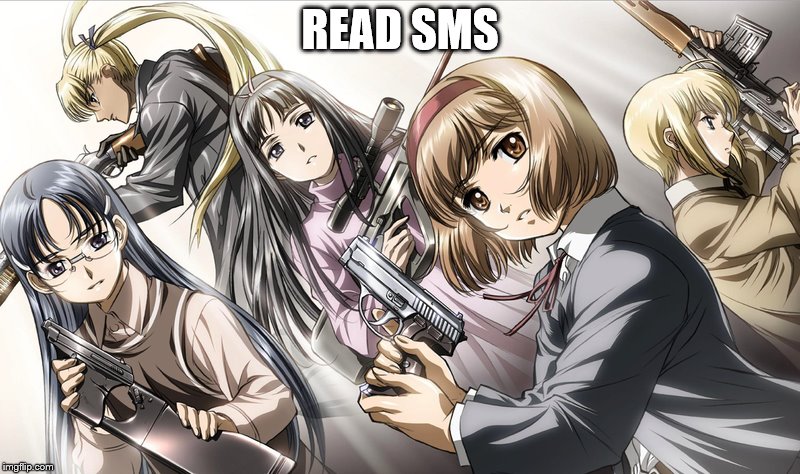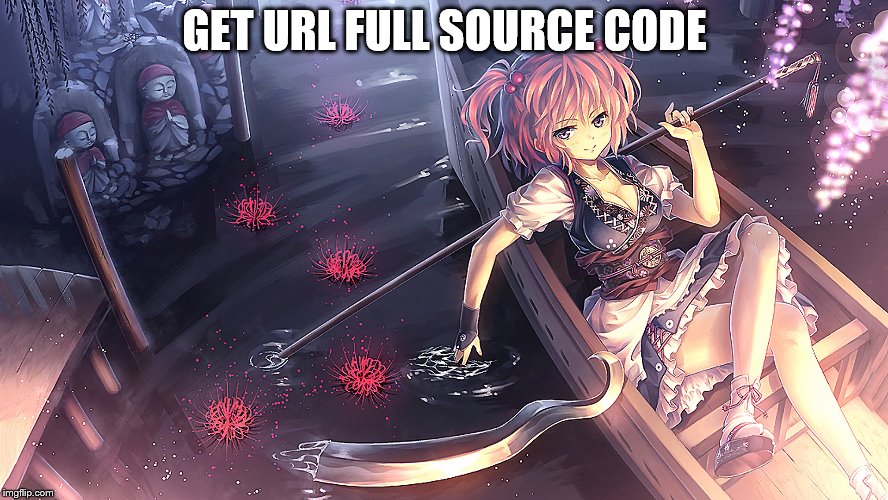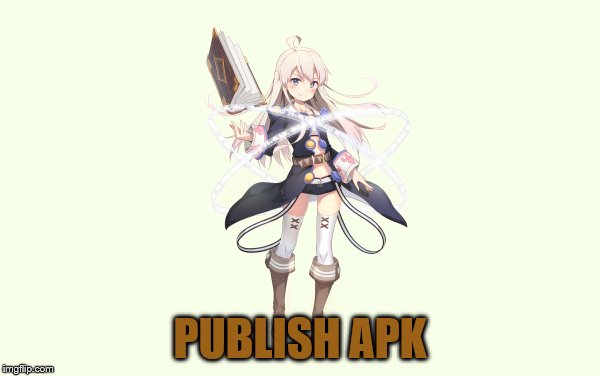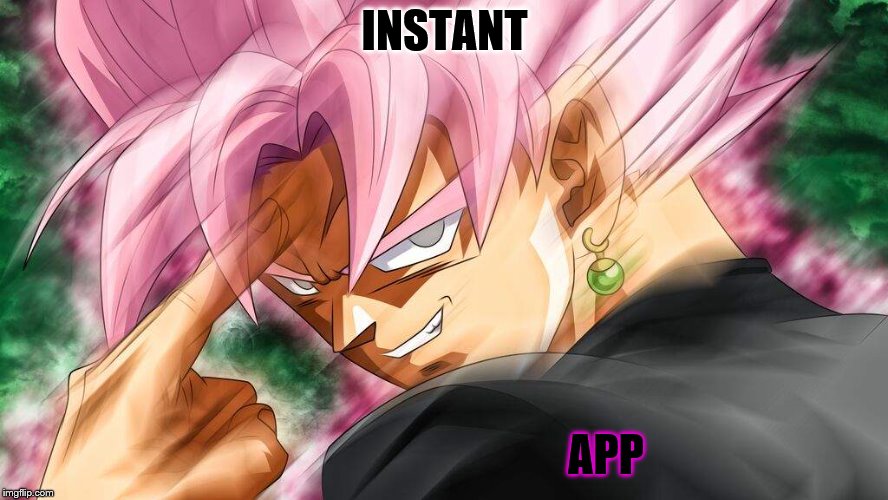1 add <uses-permission android:name="android.permission.USE_FINGERPRINT" />
to AndroidManifest.xml
2 add finger.png an icon to res/drawable (do not choose 24 when it asks U)
3 add FingerprintHandler.java :
Code:
package com.yotamarker.fingerauth1;
import android.Manifest;
import android.content.Context;
import android.content.pm.PackageManager;
import android.hardware.fingerprint.FingerprintManager;
import android.os.CancellationSignal;
import android.support.v4.app.ActivityCompat;
import android.widget.Toast;
public class FingerprintHandler extends
FingerprintManager.AuthenticationCallback {
private CancellationSignal cancellationSignal;
private Context appContext;
public FingerprintHandler(Context context) {
appContext = context;
}
public void startAuth(FingerprintManager manager,
FingerprintManager.CryptoObject cryptoObject) {
cancellationSignal = new CancellationSignal();
if (ActivityCompat.checkSelfPermission(appContext,
Manifest.permission.USE_FINGERPRINT) !=
PackageManager.PERMISSION_GRANTED) {
return;
}
manager.authenticate(cryptoObject, cancellationSignal, 0, this, null);
}
@Override
public void onAuthenticationError(int errMsgId,
CharSequence errString) {
Toast.makeText(appContext,
"Authentication error\n" + errString,
Toast.LENGTH_LONG).show();
}
@Override
public void onAuthenticationHelp(int helpMsgId,
CharSequence helpString) {
Toast.makeText(appContext,
"Authentication help\n" + helpString,
Toast.LENGTH_LONG).show();
}
@Override
public void onAuthenticationFailed() {
Toast.makeText(appContext,
"Authentication failed.",
Toast.LENGTH_LONG).show();
}
@Override
public void onAuthenticationSucceeded(
FingerprintManager.AuthenticationResult result) {
Toast.makeText(appContext,
"Authentication succeeded.",
Toast.LENGTH_LONG).show();
}
}key note : in public void onAuthenticationSucceeded(){
place the code you want to run when the print is authed successfully
4 MainActivity.java :
Code:
package com.yotamarker.fingerauth1;
//public class MainActivity extends AppCompatActivity {
import android.support.v7.app.AppCompatActivity;
import android.os.Bundle;
import android.app.KeyguardManager;
import android.hardware.fingerprint.FingerprintManager;
import android.widget.Toast;
import android.Manifest;
import android.content.pm.PackageManager;
import android.support.v4.app.ActivityCompat;
import android.security.keystore.KeyProperties;
import android.security.keystore.KeyGenParameterSpec;
import android.security.keystore.KeyPermanentlyInvalidatedException;
import java.security.KeyStore;
import java.security.NoSuchAlgorithmException;
import java.security.NoSuchProviderException;
import java.security.cert.CertificateException;
import java.security.InvalidAlgorithmParameterException;
import java.io.IOException;
import java.security.InvalidKeyException;
import java.security.KeyStoreException;
import java.security.UnrecoverableKeyException;
import javax.crypto.KeyGenerator;
import javax.crypto.NoSuchPaddingException;
import javax.crypto.SecretKey;
import javax.crypto.Cipher;
public class MainActivity extends AppCompatActivity {
private Cipher cipher;
private static final String KEY_NAME = "example_key";
private FingerprintManager fingerprintManager;
private KeyguardManager keyguardManager;
private KeyStore keyStore;
private KeyGenerator keyGenerator;
private FingerprintManager.CryptoObject cryptoObject;
@Override
protected void onCreate(Bundle savedInstanceState) {
super.onCreate(savedInstanceState);
setContentView(R.layout.activity_main);
if (getManagers()) {
generateKey();
if (cipherInit()) {
cryptoObject =
new FingerprintManager.CryptoObject(cipher);
FingerprintHandler helper = new FingerprintHandler(this);
helper.startAuth(fingerprintManager, cryptoObject);
}
}
}
protected void generateKey() {
try {
keyStore = KeyStore.getInstance("AndroidKeyStore");
} catch (Exception e) {
e.printStackTrace();
}
try {
keyGenerator = KeyGenerator.getInstance(
KeyProperties.KEY_ALGORITHM_AES,
"AndroidKeyStore");
} catch (NoSuchAlgorithmException |
NoSuchProviderException e) {
throw new RuntimeException(
"Failed to get KeyGenerator instance", e);
}
try {
keyStore.load(null);
keyGenerator.init(new
KeyGenParameterSpec.Builder(KEY_NAME,
KeyProperties.PURPOSE_ENCRYPT |
KeyProperties.PURPOSE_DECRYPT)
.setBlockModes(KeyProperties.BLOCK_MODE_CBC)
.setUserAuthenticationRequired(true)
.setEncryptionPaddings(
KeyProperties.ENCRYPTION_PADDING_PKCS7)
.build());
keyGenerator.generateKey();
} catch (NoSuchAlgorithmException |
InvalidAlgorithmParameterException
| CertificateException | IOException e) {
throw new RuntimeException(e);
}
}
public boolean cipherInit() {
try {
cipher = Cipher.getInstance(
KeyProperties.KEY_ALGORITHM_AES + "/"
+ KeyProperties.BLOCK_MODE_CBC + "/"
+ KeyProperties.ENCRYPTION_PADDING_PKCS7);
} catch (NoSuchAlgorithmException |
NoSuchPaddingException e) {
throw new RuntimeException("Failed to get Cipher", e);
}
try {
keyStore.load(null);
SecretKey key = (SecretKey) keyStore.getKey(KEY_NAME,
null);
cipher.init(Cipher.ENCRYPT_MODE, key);
return true;
} catch (KeyPermanentlyInvalidatedException e) {
return false;
} catch (KeyStoreException | CertificateException
| UnrecoverableKeyException | IOException
| NoSuchAlgorithmException | InvalidKeyException e) {
throw new RuntimeException("Failed to init Cipher", e);
}
}
private Boolean getManagers() {
keyguardManager =
(KeyguardManager) getSystemService(KEYGUARD_SERVICE);
fingerprintManager =
(FingerprintManager)
getSystemService(FINGERPRINT_SERVICE);
if (!keyguardManager.isKeyguardSecure()) {
Toast.makeText(this,
"Lock screen security not enabled in Settings",
Toast.LENGTH_LONG).show();
return false;
}
if (ActivityCompat.checkSelfPermission(this,
Manifest.permission.USE_FINGERPRINT) !=
PackageManager.PERMISSION_GRANTED) {
Toast.makeText(this,
"Fingerprint authentication permission not enabled",
Toast.LENGTH_LONG).show();
return false;
}
if (!fingerprintManager.hasEnrolledFingerprints()) {
// This happens when no fingerprints are registered.
Toast.makeText(this,
"Register at least one fingerprint in Settings",
Toast.LENGTH_LONG).show();
return false;
}
return true;
}
}
5 activity_main.xml (the UserInterface (screen)) :
Code:
<?xml version="1.0" encoding="utf-8"?>
<LinearLayout xmlns:android="http://schemas.android.com/apk/res/android"
xmlns:app="http://schemas.android.com/apk/res-auto"
xmlns:tools="http://schemas.android.com/tools"
android:layout_width="match_parent"
android:layout_height="match_parent"
android:orientation="vertical"
tools:context=".MainActivity">
<ImageView
android:id="@+id/imageView"
android:layout_width="wrap_content"
android:layout_height="wrap_content"
android:layout_gravity="center"
android:layout_marginTop="200dp"
app:layout_constraintBottom_toBottomOf="parent"
app:layout_constraintLeft_toLeftOf="parent"
app:layout_constraintRight_toRightOf="parent"
app:layout_constraintTop_toTopOf="parent"
app:srcCompat="@drawable/finger" />
<TextView
android:id="@+id/textView"
android:layout_width="wrap_content"
android:layout_height="wrap_content"
android:layout_marginTop="52dp"
android:text="Touch Sensor"
android:layout_gravity="center"
android:textSize="24sp"
app:layout_constraintLeft_toLeftOf="parent"
app:layout_constraintRight_toRightOf="parent"
app:layout_constraintTop_toBottomOf="@+id/imageView" />
</LinearLayout>shimmon no jutsu :tu:
Last edited by Moti Barski on Wed Oct 10, 2018 2:06 am; edited 1 time in total